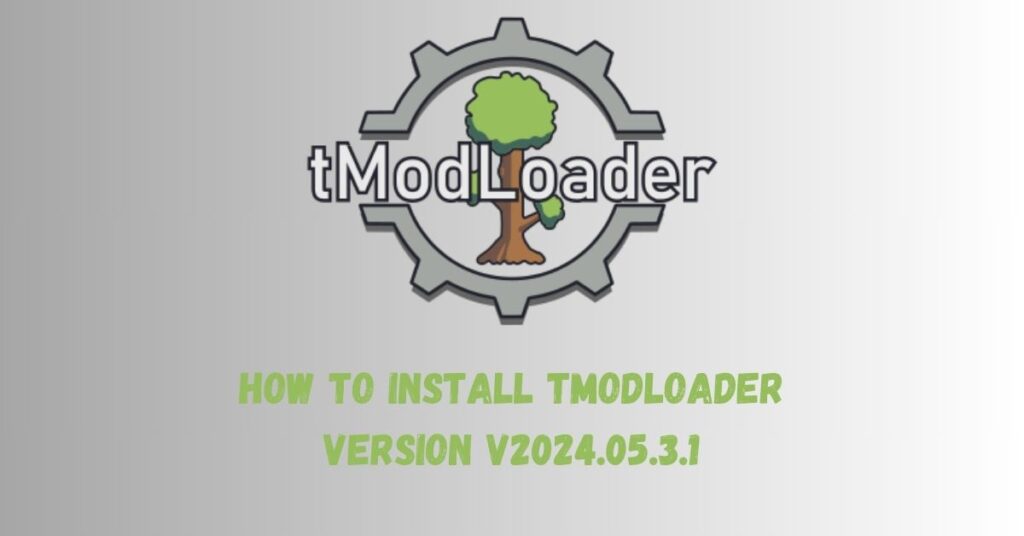tModLoader is a popular modification framework for Terraria, a 2D sandbox game known for its vast world and endless customization possibilities. By following this guide on how to install tmodloader version v2024.05.3.1, players can enhance their Terraria experience with the latest version, which brings improved compatibility and added features. This specific version makes it even easier to add mods and create custom content, transforming the game with expanded possibilities. Although installation can initially seem complex, this detailed guide will walk you through each step to install and configure tModLoader v2024.05.3.1 smoothly on your system.
Understanding tModLoader and Its Purpose
Before diving into installation, it’s essential to understand what tModLoader does and why it’s popular among Terraria players. tModLoader allows users to access and play user-created modifications. These mods can enhance the game’s content, fix certain bugs, or even alter Terraria’s mechanics. With mods, players can introduce new weapons, monsters, quests, and even graphical changes. tModLoader acts as a platform that manages these mods and ensures compatibility with Terraria, eliminating the need for manual mod integration.
The new version, v2024.05.3.1, includes updated features and bug fixes that make it easier to install, manage, and use mods. This version is also compatible with newer Terraria updates, making it the ideal choice for players looking to experience the latest mods without issues.
System Requirements for tModLoader v2024.05.3.1
To install tModLoader successfully, it’s crucial to ensure your system meets the necessary requirements. While tModLoader itself isn’t highly demanding, Terraria has minimum specifications that must be met for optimal performance:
- Operating System: Windows 7 or later, macOS 10.10 or later, or Linux-based systems.
- Processor: 2 GHz or faster.
- Memory: At least 2 GB RAM.
- Graphics Card: A basic graphics card that supports OpenGL 3.0 or newer.
- Disk Space: Terraria requires around 200 MB, and tModLoader, along with mods, can require an additional 1 GB or more.
If your system meets these requirements, you should be ready to proceed with the installation of tModLoader version v2024.05.3.1.
Read Also: Free Download Windows 8 ISO File
Preparing Terraria for Modding
Installing tModLoader requires a compatible copy of Terraria. The installation process can vary depending on whether you own Terraria on Steam or have a standalone version.
- For Steam Users: Ensure that Terraria is updated to the latest version. Steam automatically updates games, so if you’re connected to the internet, this should already be the case. However, double-check by navigating to your Terraria game page in Steam and confirming there’s no pending update.
- For Non-Steam Versions: You’ll need to ensure your Terraria game is the latest release. If you downloaded it from an official source, look for any available updates on the website and install them if necessary.
Step-By-Step Guide to Install tModLoader v2024.05.3.1
Now that Terraria is set up, we can proceed with installing tModLoader. Follow these steps carefully for a smooth installation:
Step 1: Download the tModLoader v2024.05.3.1 Installer
To start, you’ll need to obtain the latest version of tModLoader from a trusted source. The official tModLoader website or a recognized modding forum is recommended to ensure you’re downloading a safe, legitimate file. Once you find the download link, select the version v2024.05.3.1 and download it to your computer.
Step 2: Extract the Downloaded File
Once the download is complete, you’ll typically receive a compressed file (usually in ZIP or RAR format). Use an extraction tool such as WinRAR, 7-Zip, or the default system extractor to unpack the contents.
- Right-click on the downloaded file.
- Select Extract Here or choose a specific folder where you want to extract the files.
This step will reveal the contents of the tModLoader download, which include the essential files for installation.
Step 3: Locate the Terraria Installation Folder
To install tModLoader correctly, you need to know where your Terraria game files are stored. The default locations vary based on your platform:
- Steam Version: Navigate to
C:\Program Files (x86)\Steam\steamapps\common\Terraria - Non-Steam Version: Locate your installation folder, which depends on where you saved the game.
Finding this folder is crucial, as it’s where the tModLoader files will need to be placed for the modding tool to function.
Step 4: Copy and Paste tModLoader Files
With your Terraria folder located, go back to the folder where you extracted tModLoader. Copy the entire contents of the tModLoader folder, then paste them into the Terraria installation directory.
When prompted, confirm that you want to replace or overwrite existing files. This step integrates the modding framework with Terraria, ensuring it’s ready to manage and load mods.
Step 5: Launch tModLoader Through Terraria
After you’ve transferred the files, open Steam or your desktop shortcut and try launching Terraria. If installed correctly, the game should open with tModLoader’s logo visible. This signifies that the installation was successful, and you’re ready to use tModLoader.
In some cases, you may need to restart Steam for the tModLoader installation to appear. For standalone Terraria versions, use the modified executable file found in the game folder to launch tModLoader.
Setting Up Mods in tModLoader v2024.05.3.1
Once tModLoader is running, you can start installing mods. The modding interface within tModLoader v2024.05.3.1 makes it simple to find, download, and activate mods.
Step 1: Access the Mod Browser
On the main menu of tModLoader, you’ll see an option called Mod Browser. Click this to open a list of available mods that can be installed. The Mod Browser connects to an online database of Terraria mods, giving you access to a wide variety of custom content.
Step 2: Search for Mods
In the Mod Browser, you can search for specific mods or browse by categories, such as popular or recent additions. Once you’ve found a mod that interests you, click Download. The download process is straightforward, and once completed, the mod will be stored in your tModLoader mod library.
Step 3: Activate Mods
After downloading mods, return to the main menu and navigate to Mods. Here, you’ll see a list of the mods you’ve downloaded. You can activate each mod by clicking the checkbox next to its name. Once you’ve activated all the mods you want, click Reload Mods to apply the changes.
Step 4: Verify Mod Compatibility
It’s essential to check each mod’s compatibility with tModLoader v2024.05.3.1. Some older mods might not work with the latest tModLoader version, leading to crashes or errors. Mod creators usually indicate compatibility in the mod description, so review this information before downloading.
Common Installation Issues and Troubleshooting
While the installation process is relatively straightforward, you may encounter a few issues. Below are some common problems and their solutions:
Terraria Crashes on Startup
If Terraria crashes immediately after launching tModLoader, it’s likely due to a compatibility issue between your mods and the current tModLoader version. Disable any newly installed mods one by one to identify the cause, or reinstall tModLoader with only the essential mods.
Mod Browser Fails to Connect
Occasionally, the Mod Browser may fail to load or display available mods. Ensure you’re connected to the internet and that any firewalls or antivirus programs aren’t blocking tModLoader. If the issue persists, restart your internet connection or try launching the game as an administrator.
Mods Not Loading Properly
If mods seem to load inconsistently or fail to activate, check if you’re running the latest Terraria update compatible with tModLoader. Ensure the mods are specifically listed as compatible with version v2024.05.3.1. You may also need to reinstall problematic mods to fix any issues.
Keeping tModLoader Updated
With each Terraria update, tModLoader may also need updates to maintain compatibility. It’s best to regularly check the official tModLoader site or forum for any updates and patches that might improve stability or add new features. Installing updated versions is similar to the initial process, but remember to backup your existing mods in case of compatibility changes.
Conclusion
Learning how to install tmodloader version v2024.05.3.1 offers Terraria players the chance to experience the game in an entirely new way with endless customization possibilities. This installation guide provides detailed steps for every part of the process, from downloading tModLoader to activating mods and troubleshooting common issues. By following these instructions on how to install tModLoader version v2024.05.3.1, you’ll ensure seamless integration with Terraria, unlocking a creative and engaging world of modding that expands the game’s potential.
With this setup complete, you’re ready to dive into Terraria and explore the vast range of mods available.